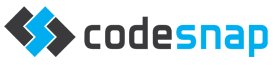1. From the main mail window, click the Mail menu then Preferences.
2. Select the Accounts tab, then the small '+' button at the bottom left corner.

3. Add the full name, email address and password, then click Continue.
4. Select POP or IMAP (POP is preferable and usually easier to manage). Enter the other details as required, making sure the username is the full email address.

7. Click OK, close the Accounts dialog and then click the 'Save' button to create the account.